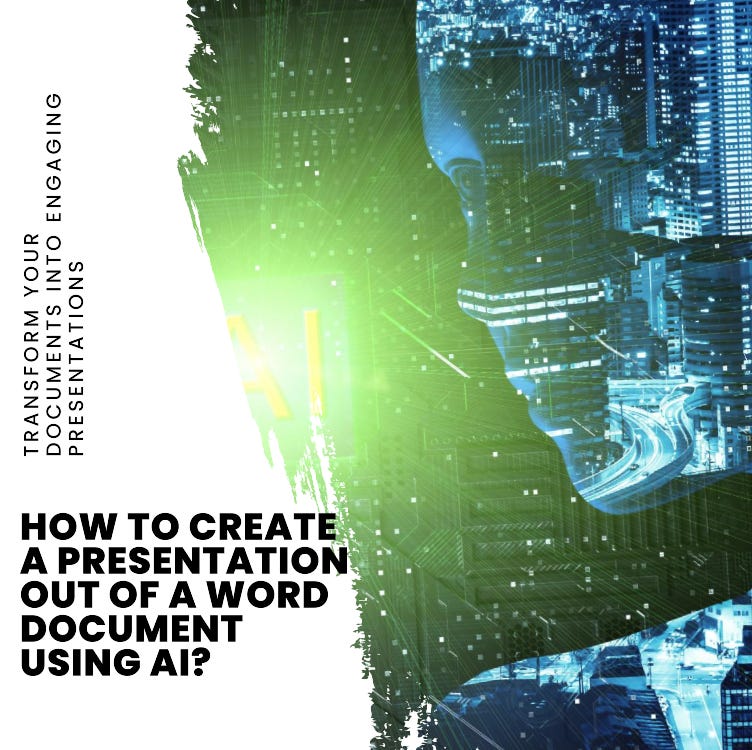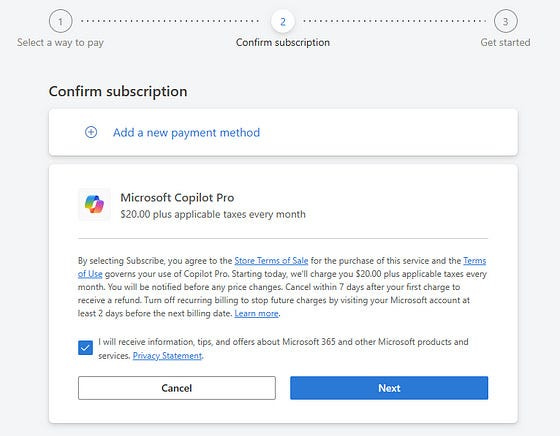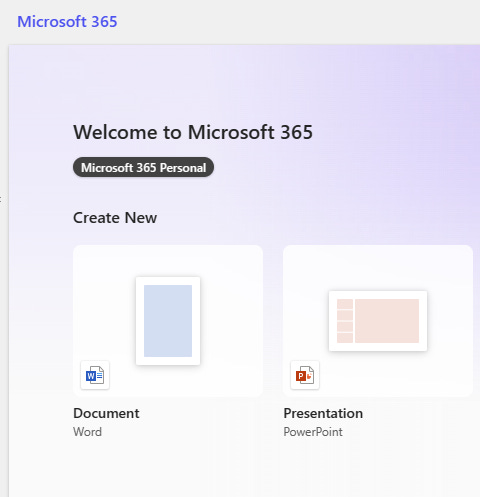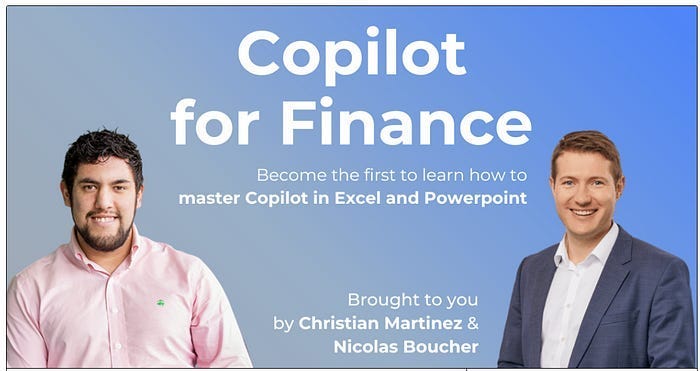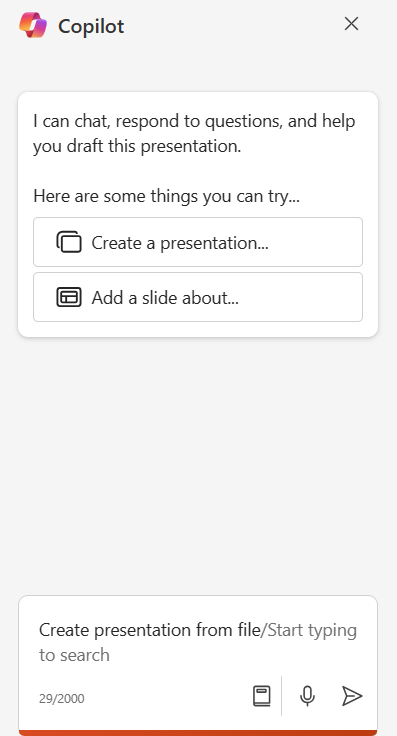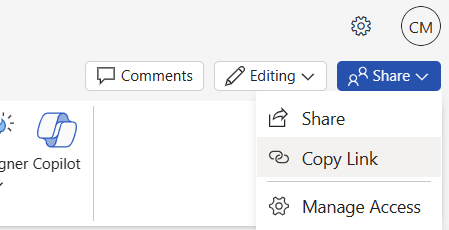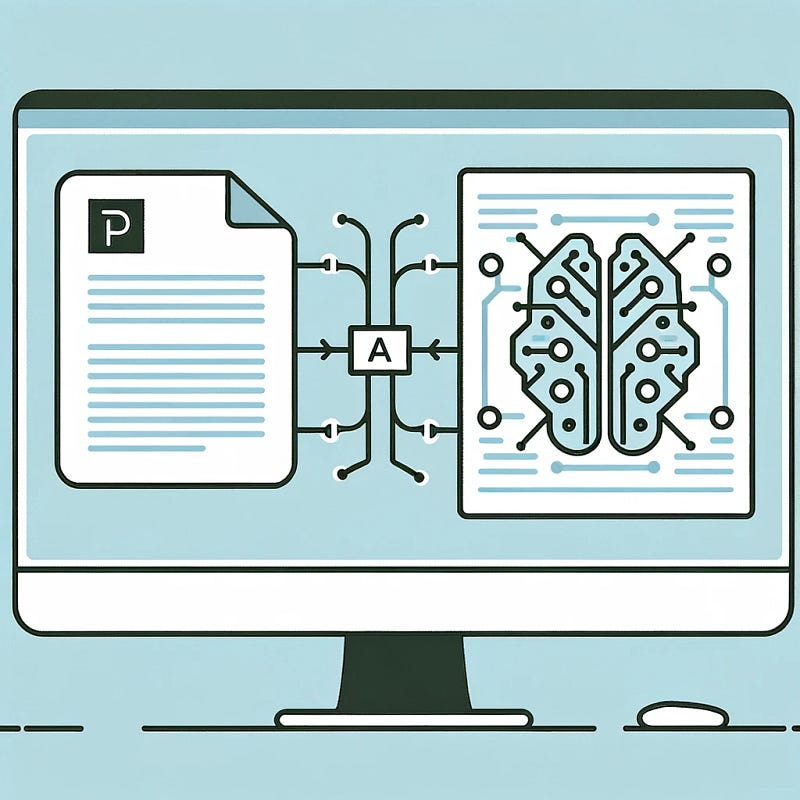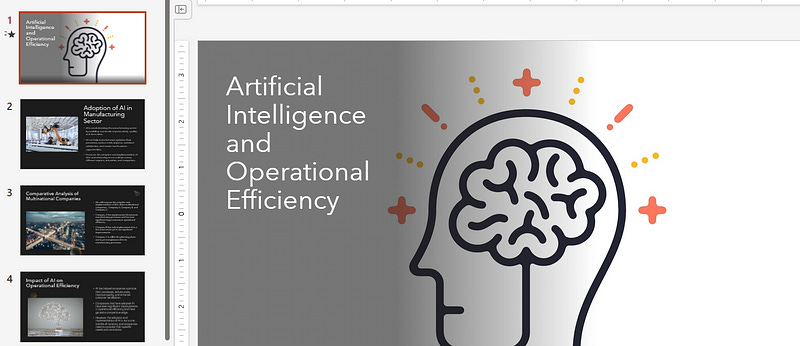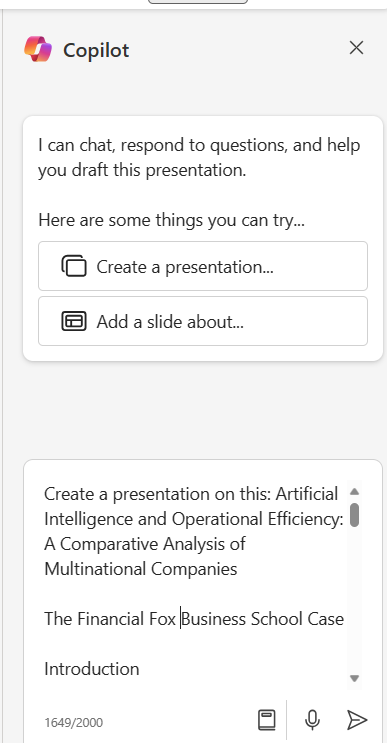How to Create a Presentation out of a Word Document using AI?
Effortlessly Transform Microsoft Word Documents into AI-Powered Presentations with Copilot Pro - Learn How!
In the age of technology and AI , the creation of presentations has evolved significantly.
The integration of AI tools in office software has made this process more efficient and user-friendly.
One such tool is Copilot Pro, which can transform a Word document into a PowerPoint presentation with minimal effort.
I will guide you through the simple steps to achieve this.
Step 1: Get Copilot Pro
If you don’t know what is Copilot Pro or want a step-by-step on how to download it, read this first.
This AI tool is a game-changer in how we handle documents and presentations.
Ensure that you have this tool installed and ready for use.
Step 2: Access PowerPoint Online
Go to office.com and open a new PowerPoint file.
This is where your Word document will be transformed into a presentation. Make sure you are logged into your account for seamless integration.
Step 3: Utilize the Copilot Button
Once your PowerPoint is open, look for the Copilot button in the Home tab of the ribbon. This button is your gateway to utilizing AI for creating your presentation.
Want to learn more about how to use Copilot for Finance and Business?
Come to our course!
Step 4: Initiate the Process
Now, it’s time to get the AI working. Use the prompt: “Create presentation from file/” .
This command tells Copilot Pro exactly what you need.
Step 5: Link Your Word Document
Navigate to your Word document. Open the share tray in Word and click “Copy Link” to get the URL of the document you want to use. This step is crucial as it links your source document to the presentation.
Step 6: Embed the Document URL into Copilot
With the URL copied, return to PowerPoint and paste this link into Copilot Pro. This action allows the AI to access the content of your Word document.
Step 7: Let Copilot Draft Your Presentation
Select “Send” after pasting the URL. Copilot will now process the information from your Word document and draft a preliminary version of your presentation. This AI-driven draft will serve as a solid foundation for your final presentation.
Step 8: Personalize Your Presentation
The final step is to tailor the AI-created presentation to your needs. Copilot Pro is not just for drafting; it can assist in adding slides, organizing content, and even embedding images. This is where your creativity comes into play, allowing you to fine-tune the presentation.
Alternative
You can also tell Copilot in Word to create a presentation on this and then type in the content you want the presentation to have.
Conclusion
The integration of AI tools like Copilot Pro in creating presentations marks a significant advancement in productivity software.
By following these simple steps, you can efficiently turn a Word document into a visually appealing PowerPoint presentation, saving time and enhancing your presentation’s effectiveness.
So I invite you to use this technology to make your work easier and more impressive!